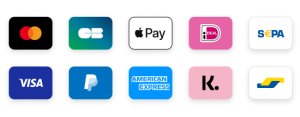How to Fix EPG on IPTV: A Simple Guide for IPTV Smarters Pro (2025)
The good news? It’s usually an easy fix.
In this 2025 step-by-step guide, we’ll explain what EPG is, why it might stop working, and how to fix it in IPTV Smarters Pro so you can enjoy a smooth streaming experience.
What is EPG in IPTV?
EPG stands for Electronic Program Guide. It’s a TV schedule that shows current and upcoming programs for each channel—just like a traditional TV guide.
With EPG, you can:
- See what’s playing now and next
- Plan what to watch later
- Navigate IPTV channels more easily
Most IPTV providers give EPG data with their subscriptions, however it is contingent on proper syncing between your app and their server.
Common EPG Issues on IPTV Smarters Pro
Here are some of the most typical issues that users have with EPG:
- “No EPG” or blank guide for some channels
- Incorrect time or date for TV shows
- EPG only showing partial data
- Guide not updating after provider changes
These issues are usually resolved with a few easy adjustments or refresh procedures.
How to Fix EPG Not Working in IPTV Smarters Pro
Here is a step-by-step guide to resolving EPG difficulties on IPTV Smarters Pro:
1. Refresh EPG Data
The most popular and effective option is to manually reload the EPG.
Steps:
- Open IPTV Smarters Pro.
- Select your profile (login with Xtream Codes or M3U).
- Go to the menu and click on “Live TV”.
- Tap the three-line menu icon (usually top right corner).
- Select “Refresh EPG” or “Reload EPG”.
Wait a few seconds, and your guide should begin updating.
2. Check the Time Zone Settings
If your EPG displays inaccurate times, it may be due to a time zone mismatch.
To fix this:
- Go to Settings inside IPTV Smarters Pro.
- Select General Settings.
- Scroll to Time Shift or EPG Time Correction.
- Adjust the value (usually in hours) to sync your EPG time with UK time.
Try adjusting +1, +2, or -1 hour depending on your provider’s server location.
3. Clear Cache and Data (If Needed)
If EPG data still won’t load, try clearing the app’s cache or reinstalling.
For Firestick/Android:
- Go to Settings > Applications > Manage Installed Apps.
- Select IPTV Smarters Pro.
- Click Clear Cache and then Clear Data.
- Reopen the app and re-login with your IPTV credentials.
4. Contact Your IPTV Provider
If the EPG is still faulty or there are missing channels, the problem could be with your provider.
Contact your IPTV support team and ask:
- “Can you confirm if your EPG URL is working?”
- “Is there a new EPG source or format I should use?”
- “Are there known server issues?”
Sometimes the provider needs to update the EPG feed or address issues in their backend.
Bonus Tip: Use a Quality IPTV Service
A reputable IPTV service, such as Best IPTV UK, provides rapid syncing, complete EPG coverage, and assistance when things go wrong. Avoid inexpensive or unconfirmed providers with minimal EPG data.
Final Thoughts
EPG issues in IPTV Smarters Pro are prevalent but fixable. Whether it’s a simple refresh or syncing the time zone, these procedures can restore your whole TV guide in minutes.
If your provider supports correct EPG and your app is up to date, your IPTV setup should be seamless and simple to use.
Do you need help deciding on the best IPTV service in the UK? Check out our most recent reviews and tips to discovering top-rated IPTV providers with working EPG compatibility.