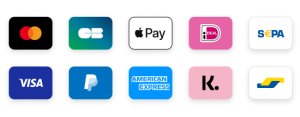How to Fix App Not Installed Error on Downloader (FireStick 2025 Guide)
The Downloader app is an effective tool for installing third-party apps on the Amazon FireStick. It is frequently used to sideload IPTV Apps, media players, and other APKs that are not available on the Amazon App Store. However, many customers face a bothersome issue: the “App Not Installed” message.
If you receive this error notice after attempting to install an APK file with Downloader, don’t worry. In this article, we’ll explain why this problem occurs and, more importantly, how to resolve it. The two most effective options are to clean cache and update the FireStick’s system software.
What Causes the “App Not Installed” Error on FireStick?
This error generally appears after an APK file downloads successfully but fails during installation. You’ll see a message like:
“App Not Installed”
This issue typically results from one or more of the following:
- Corrupted APK files
- Incompatible app versions
- Low device storage
- Outdated Fire OS firmware
- System cache conflicts
In most cases, this is not a major problem and can be fixed with a few simple steps.
Step 1: Clear Cache and Data for Downloader
Clearing the cache and data is one of the most reliable ways to resolve the installation error. Here’s how you can do it:
- From the FireStick home screen, go to Settings.
- Select Applications.
- Choose Manage Installed Applications.
- Scroll down and click on Downloader.
- Click on Clear Cache and then Clear Data.
Once done, go back to Downloader and try downloading and installing the APK again.
Step 2: Update Your FireStick Software
FireStick updates often include bug fixes and compatibility improvements. Running outdated software may cause app installation issues.
To update your FireStick system software:
- Go to Settings from the home screen.
- Choose My Fire TV.
- Select About.
- Click on Check for Updates.
- If an update is available, install it and wait for the device to reboot.
After updating, relaunch Downloader and install the APK again. The installation should now complete successfully.
Step 3: Ensure the APK Is Compatible with FireStick
Some Android APKs are designed for phones or tablets and may not be compatible with Fire TV architecture.
To avoid this:
- Only install APKs from trusted sources
- Make sure the APK supports Android TV or Fire OS
- Avoid ARM64-only apps unless your FireStick supports it
If the APK is known to be incompatible, try finding a FireStick-compatible version of the same app.
Step 4: Free Up Storage Space
Low storage is another reason for installation failures. FireStick devices have limited internal storage (typically around 8GB, with less than 5GB usable).
To free up space:
- Delete unused apps from Settings > Applications
- Clear cache from multiple apps
- Uninstall pre-installed bloatware if possible
Once enough space is freed, retry the installation using Downloader.
Step 5: Enable “Install Unknown Apps” for Downloader
If this permission is disabled, FireStick won’t allow APK installations from Downloader.
To enable it:
- Go to Settings > My Fire TV
- Select Developer Options
- Click Install Unknown Apps
- Turn it ON for Downloader
Then attempt to reinstall your APK file. This often resolves permission-related errors.
Step 6: Reboot the FireStick
Sometimes, a simple reboot solves hidden memory or cache issues.
- Hold the Select and Play/Pause buttons together for 5 seconds
- Or go to Settings > My Fire TV > Restart
After the reboot, try to reinstall the app via Downloader.
Step 7: Try a Different App Installer
If Downloader still fails after all the steps above, consider using an alternative installer like:
- FileLinked (if available)
- Send Files to TV
- X-Plore File Manager
These apps can be used to transfer and install APKs directly onto your FireStick.
Summary of Solutions
| Fix | Description |
|---|---|
| Clear Downloader Cache | Resolves corrupt temp files causing install failure |
| Update Fire OS | Fixes system-level compatibility bugs |
| Check APK compatibility | Ensures app supports FireStick architecture |
| Free up storage | Creates space for new app installation |
| Enable unknown apps | Grants permission to install third-party apps |
| Reboot device | Clears background errors and refreshes memory |
Conclusion
The “App Not Installed” error on Downloader may seem like a major roadblock, but in most cases, it’s easy to fix. By clearing the app cache and updating your FireStick software, you can solve the issue within minutes.
Always use APKs from trusted sources, keep your system updated, and manage your device storage regularly. These best practices will not only prevent installation errors but also ensure optimal performance of your FireStick.
Still having trouble? Consider using a different device or contacting your IPTV provider for a compatible version of the app.